The ubiquitous mobile. Everyone has it - children, adults and grandparents. But can we properly set it up so that it serves us and not us him? Just an antivirus and trust that I have the latest type of mobile that is smart on its own and will take care of me? Do you have antivirus on your mobile? And is there even a need? Definitely a little effort in setting up your mobile or the mobile phone of your loved ones will pay off.
Practical tips for beginners
You knew yours the mobile tracks every step and even listens, what are you talking about? It then processes this information and, based on your preferences, offers you where to go on vacation or what to buy. What if you could take control of how your privacy is shared?
The first thing you might be interested in is device location tracking. This can be turned off for Android devices here:
- Open it Device settings and tap the option Google Account Options
- Tap the item Google Location History and then select your primary account.
- Make sure the item is turned off Location History (gray color) or turn it off manually yourself.
The options may be named differently in each device. Otherwise, it will also be in Czech or English. If you couldn't find that option, well let me know.

If you have location tracking turned off, Google should not collect this data about you. You can verify this, for example, by the fact that it stops filling your timeline here: https://timeline.google.com/
But the question is, what is your phone really sending out into the world about you? even if you forbid it. They did tests at the University of Edinburgh and they didn't go very well. More details in Michal's article here.
Privacy settings on a mobile device may vary depending on the type of mobile and its operating system. Below are some tips that work for me:
| Type of setting | Meaning of setting | iOS operating system | Android operating system |
| Set a password, PIN or Touch ID to lockí screens | This prevents accidental access to your data if your device falls into the wrong hands. | 1. Go to Settings. 2. Tap Turn on code lock or Change code. 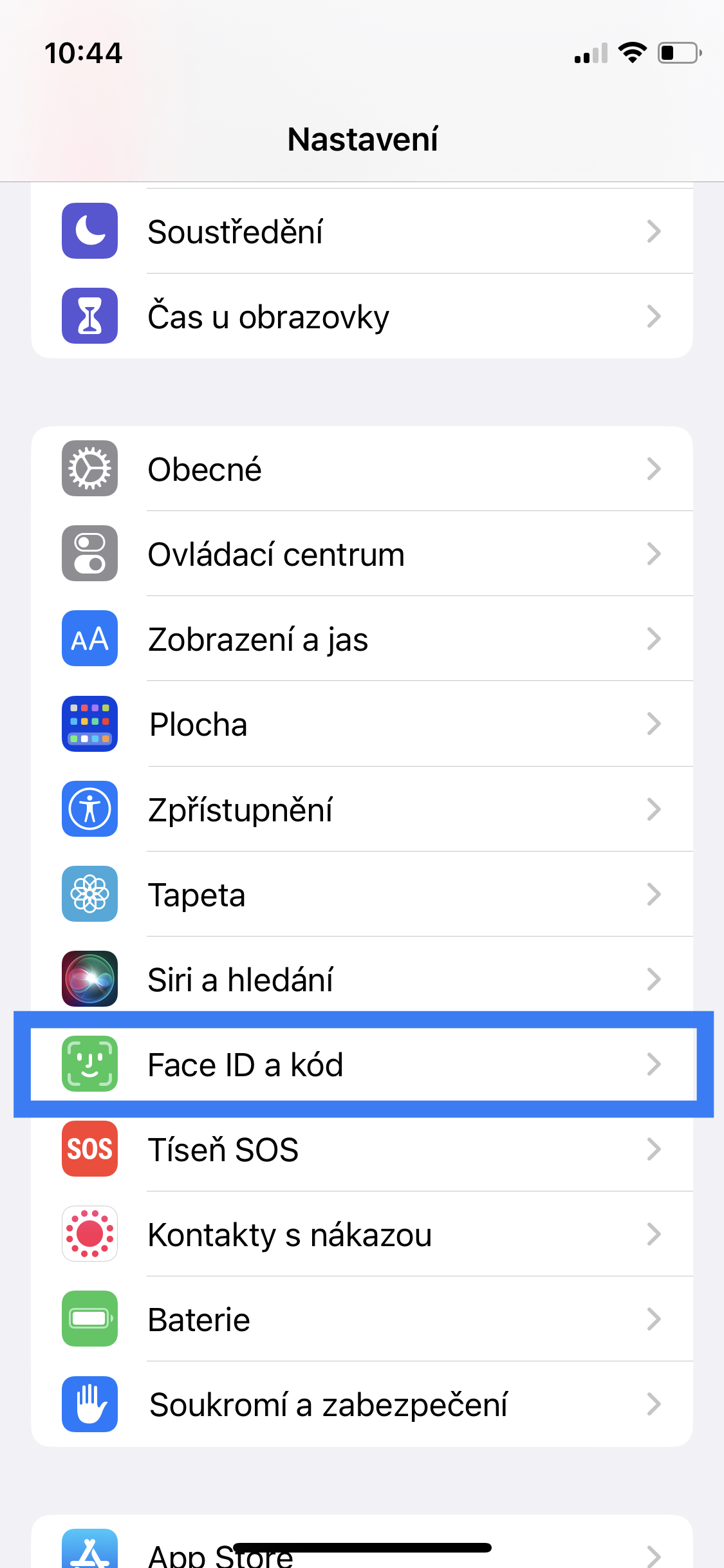 | 1. Go to Settings. 2. Tap Lock Screen 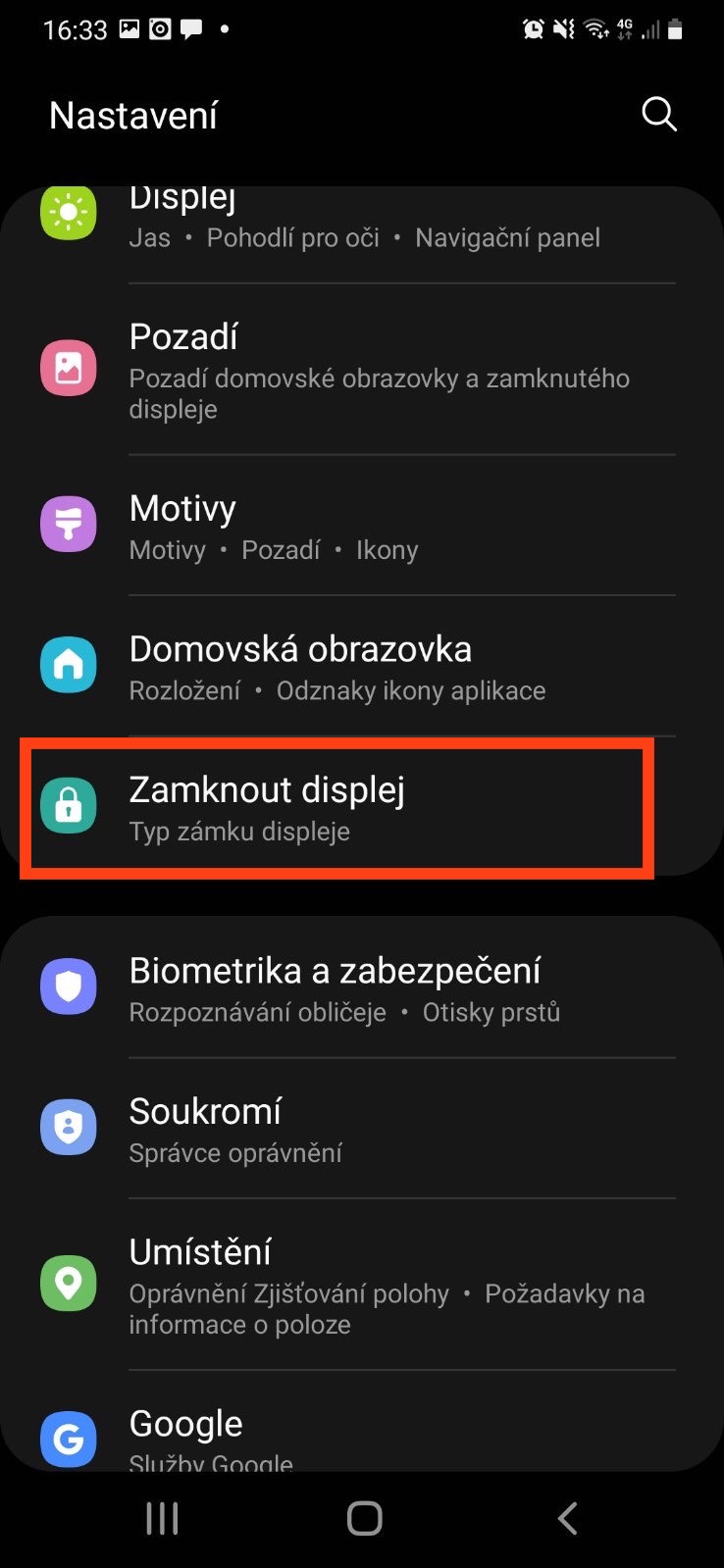 |
| Turn off or limit location sharing | Limit device location sharing to only apps that really need access to that information. If you don't want to share your location at all, you can turn this feature off in the Settings menu. Attention, for the proper functioning of some applications, location sharing is necessary (e.g. navigation). | 1. Go to Settings > Privacy & Security > Location Services.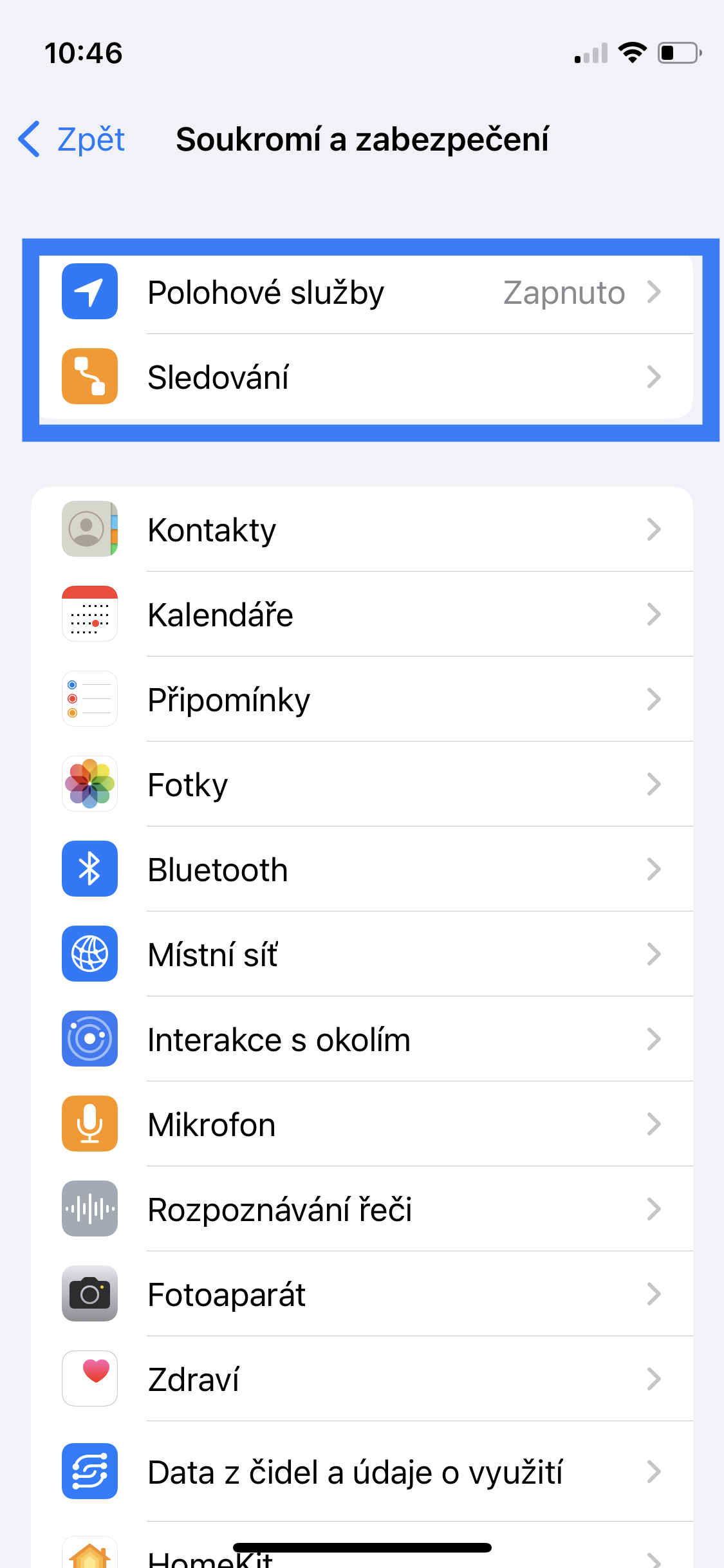 | 1. Go to Settings > Location. 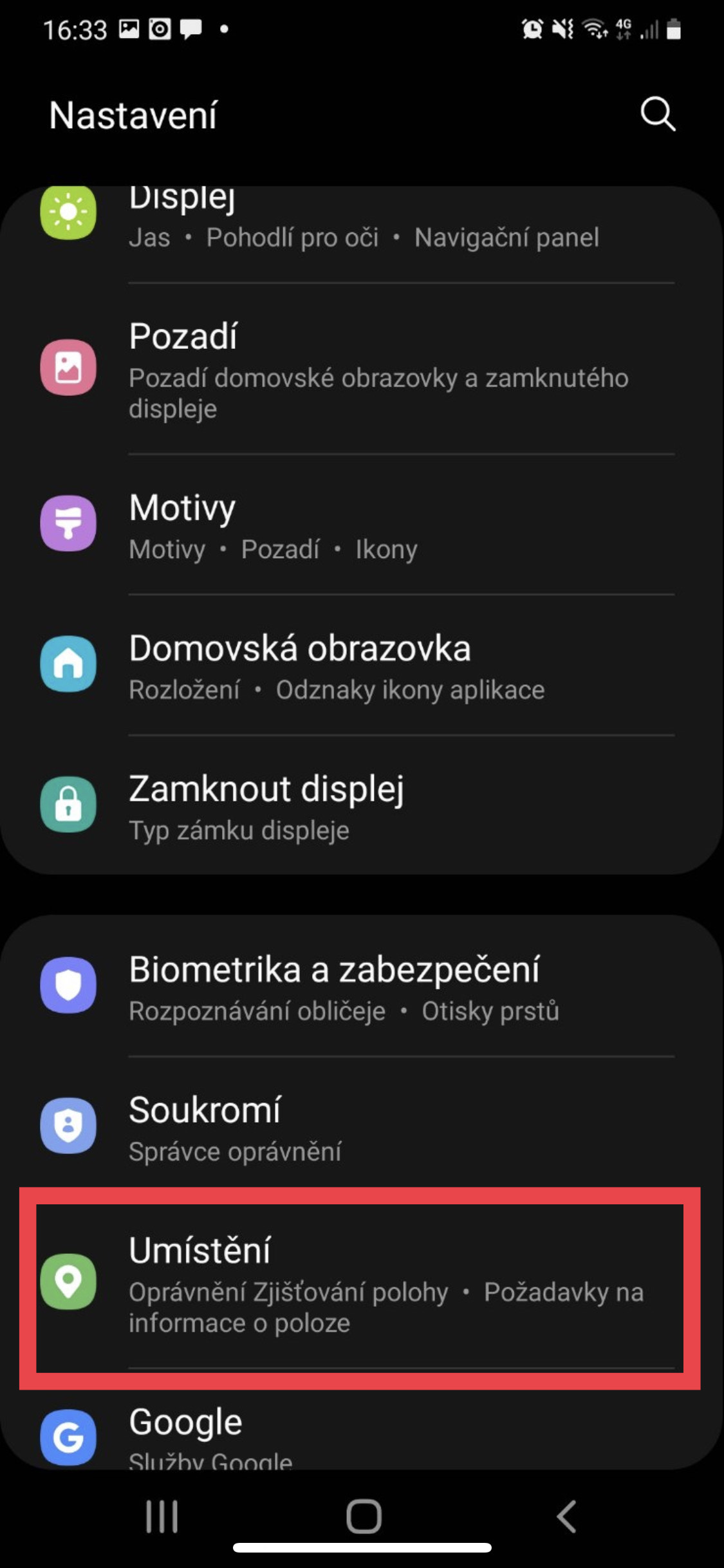 |
| Turn off or limit the microphone function | Check which apps have access to your microphone and change the settings if necessary. You don't have to worry about going overboard, you can always go back and regain access later. | 1. Go to Settings > Privacy & Security > Microphone.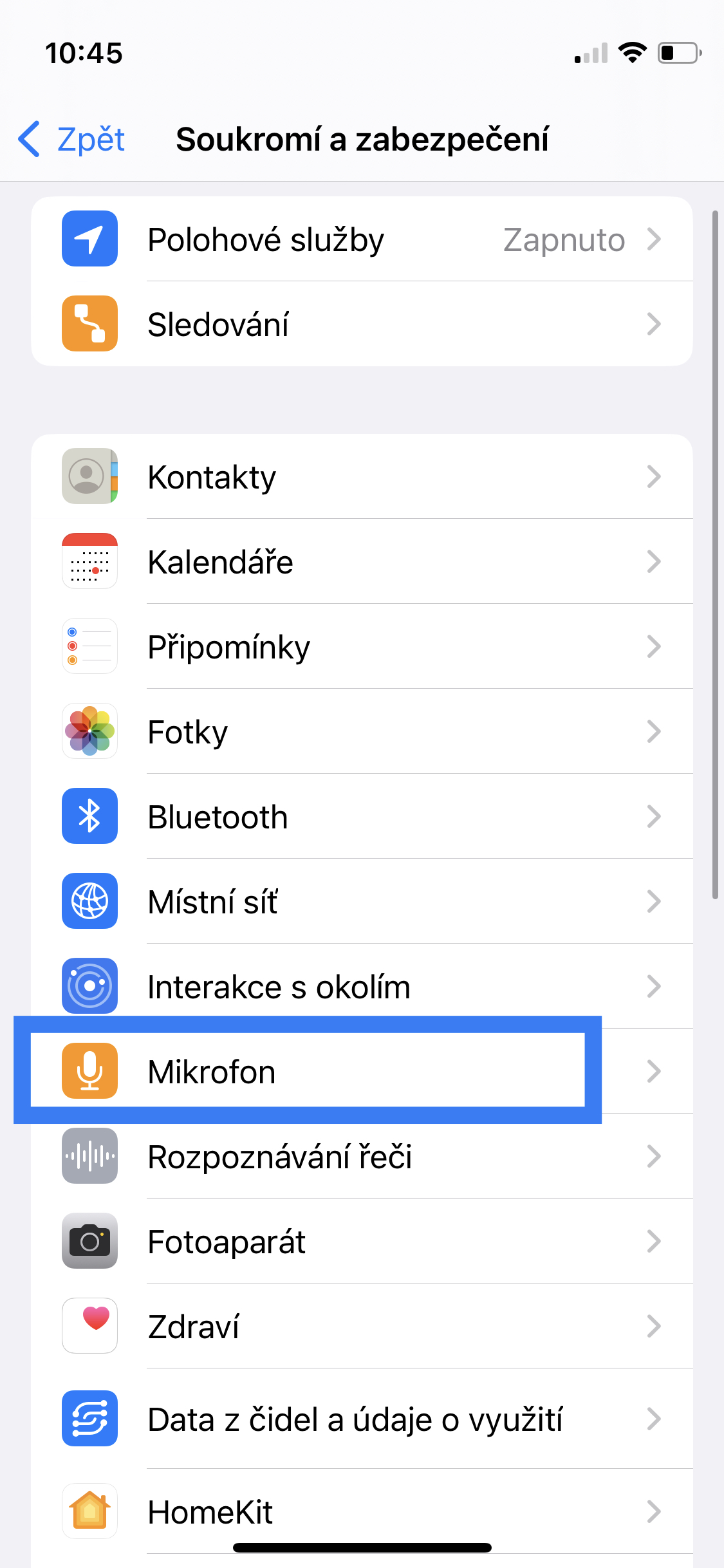 | 1. Go to Settings. 2. Application > Application Settings > Microphone.  |
| Turn off or limit notifications | Notifications take up a lot of your time. By turning off notifications, you gain control over apps and decide when to use them. | 1. Go to Settings > Notifications. 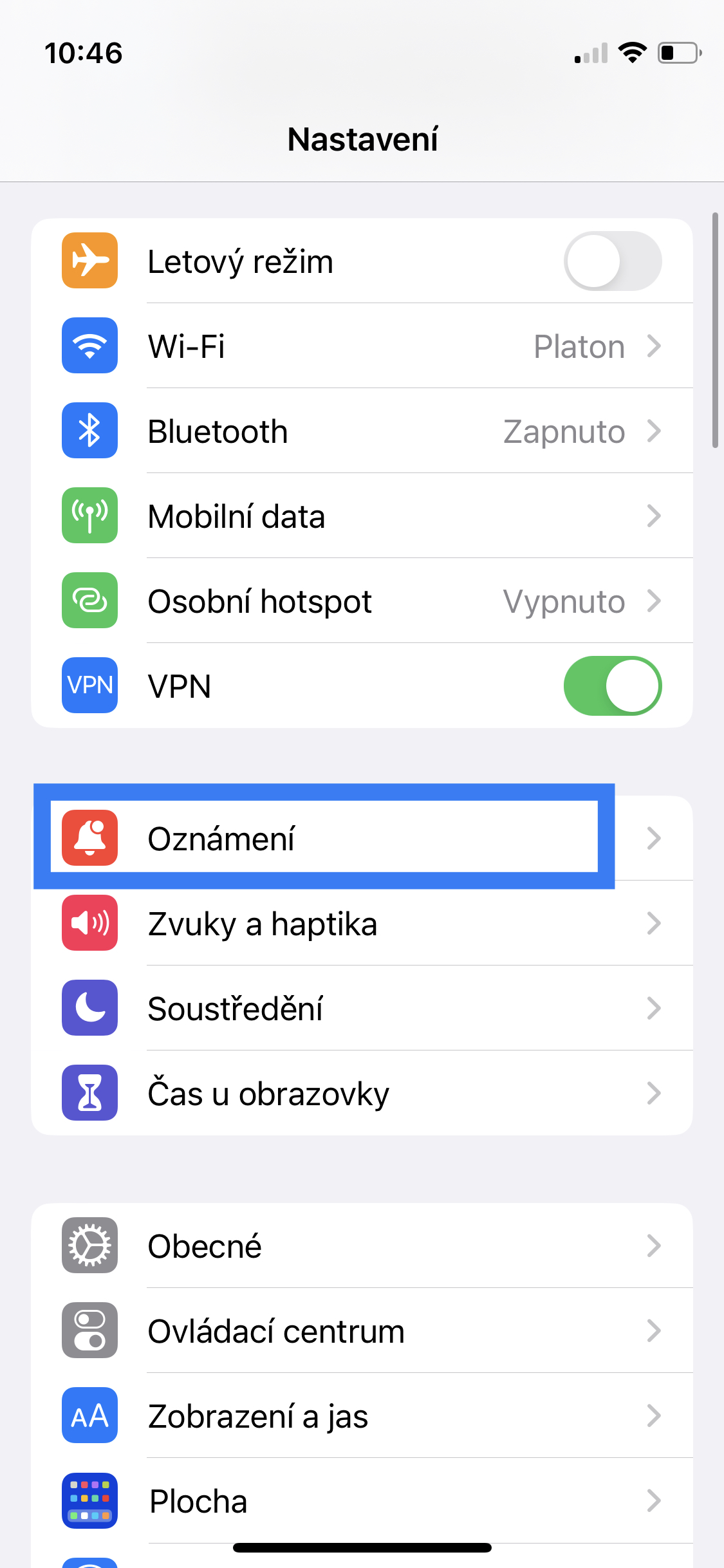 | 1. Go to Settings > Notifications. 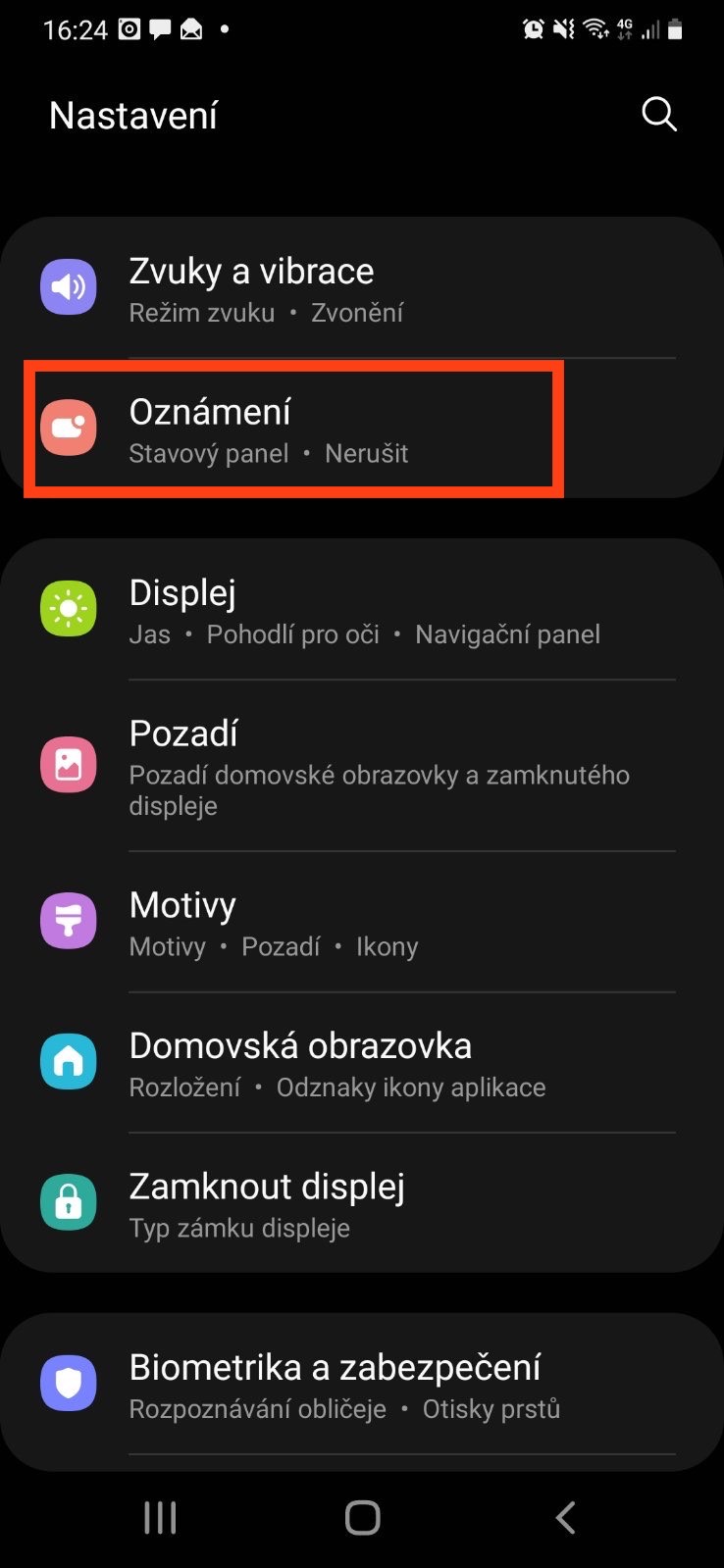 |
| Limit your ad viewing | There are enough ads everywhere. It's definitely better to have less than more. | 1. Go to Settings > Privacy & Security > Apple Advertising.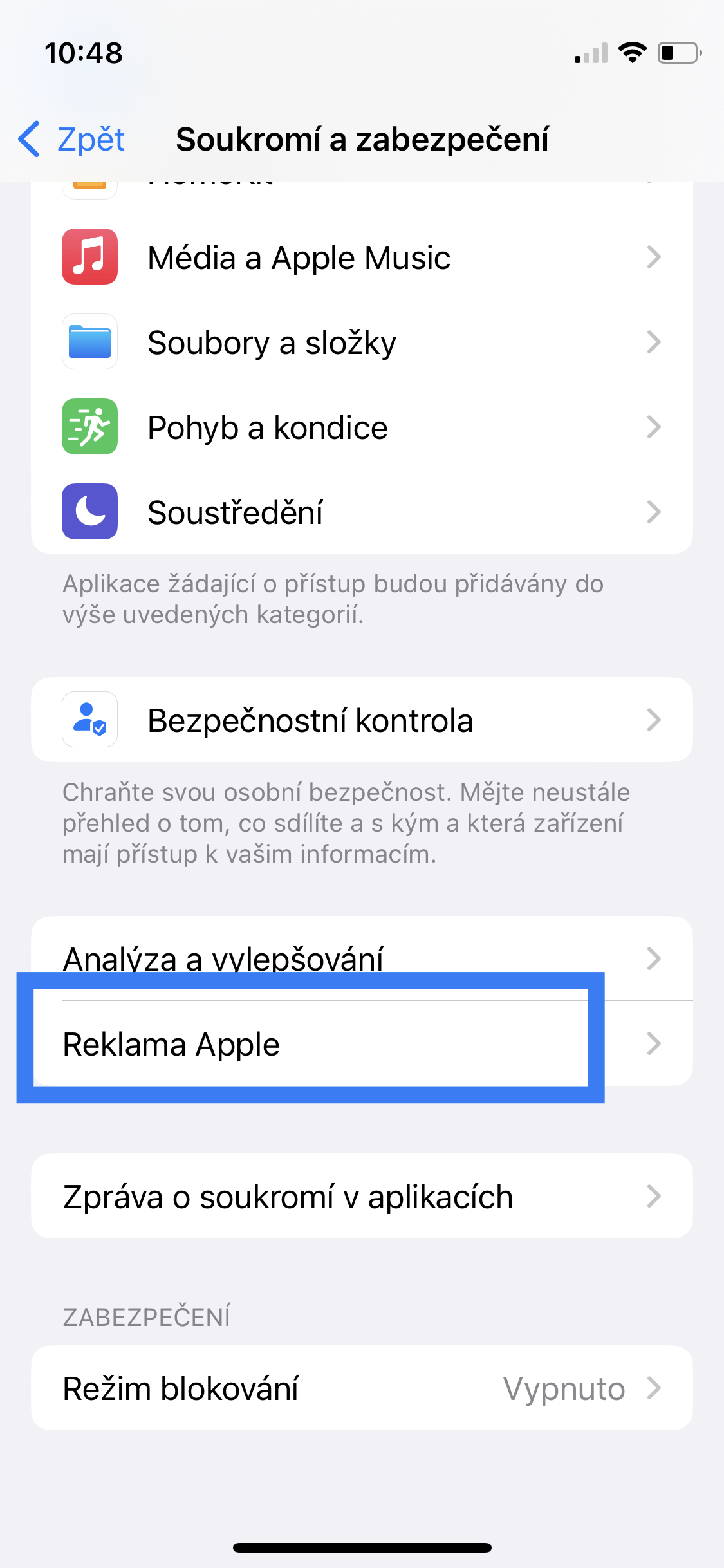 | 1. Settings > Privacy > Ads. 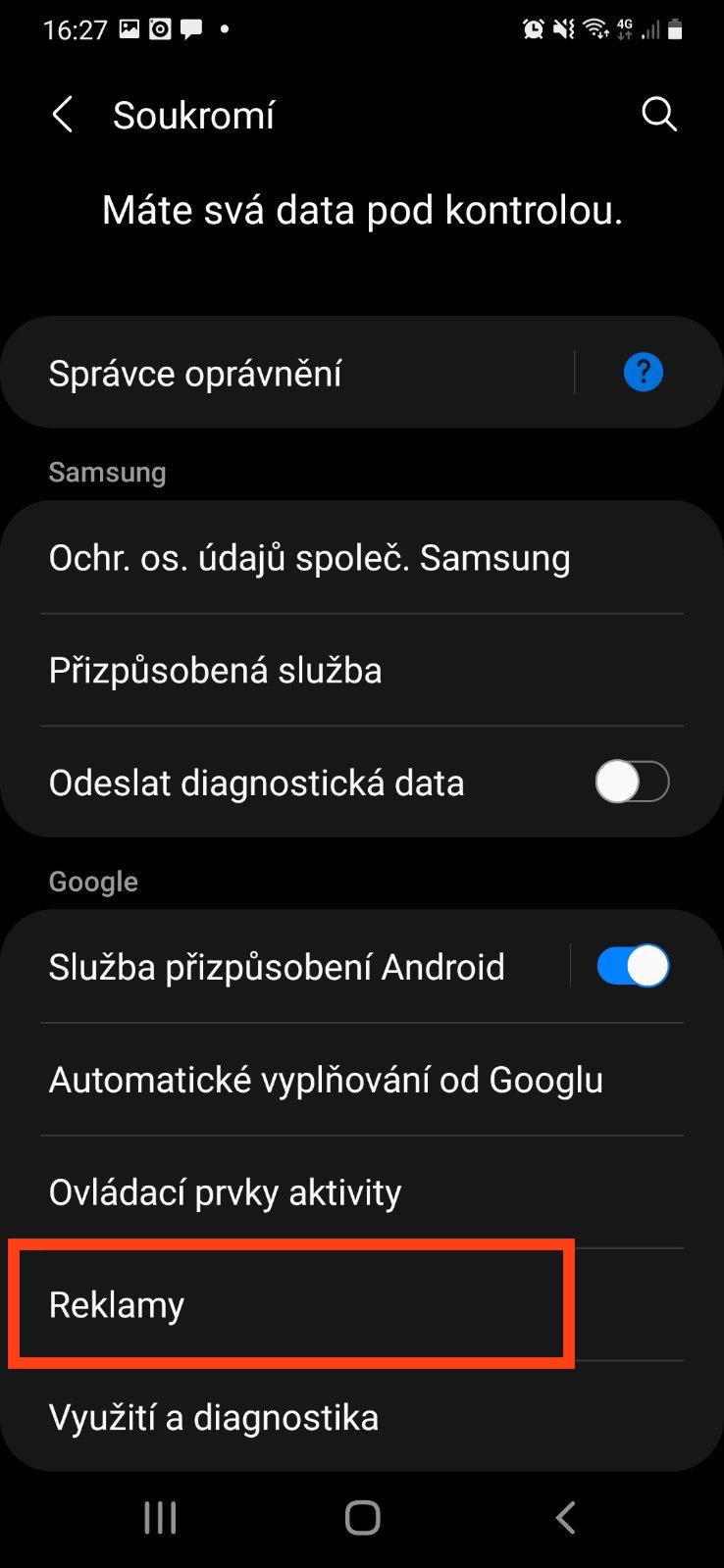 |
| Turn on the parental control feature | Parental controls support you in your efforts to keep your children using technology safely, fun and productively. | 1. Go to Settings > Family Sharing, then set up a Family Sharing group by following the on-screen instructions. 2. Add one or more family members. When you add an adult family member, you can designate them as a parent or guardian. 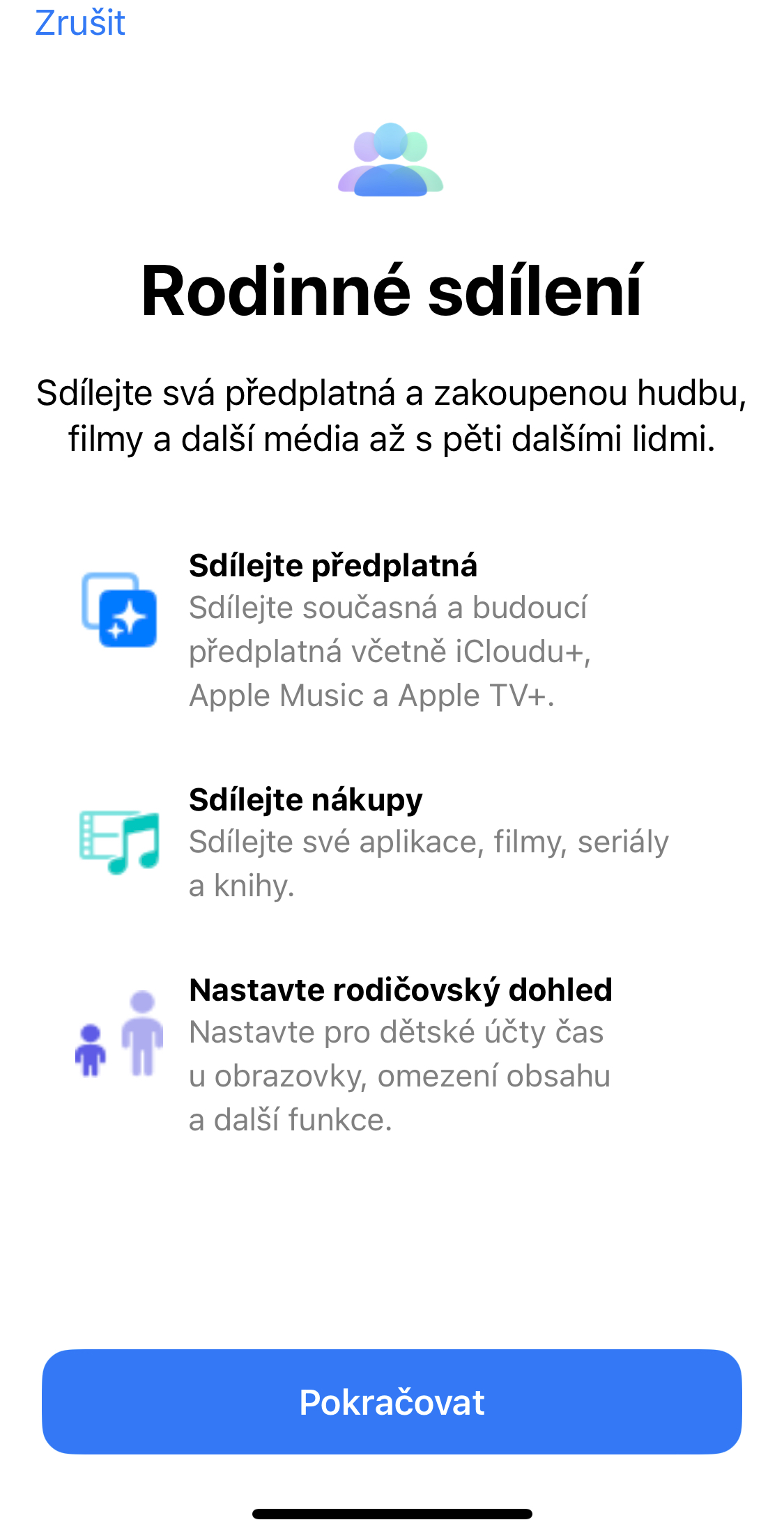 | 1. Tap Settings > Digital Wellbeing & Parental Controls. 2. Check Kids > Parental Control. 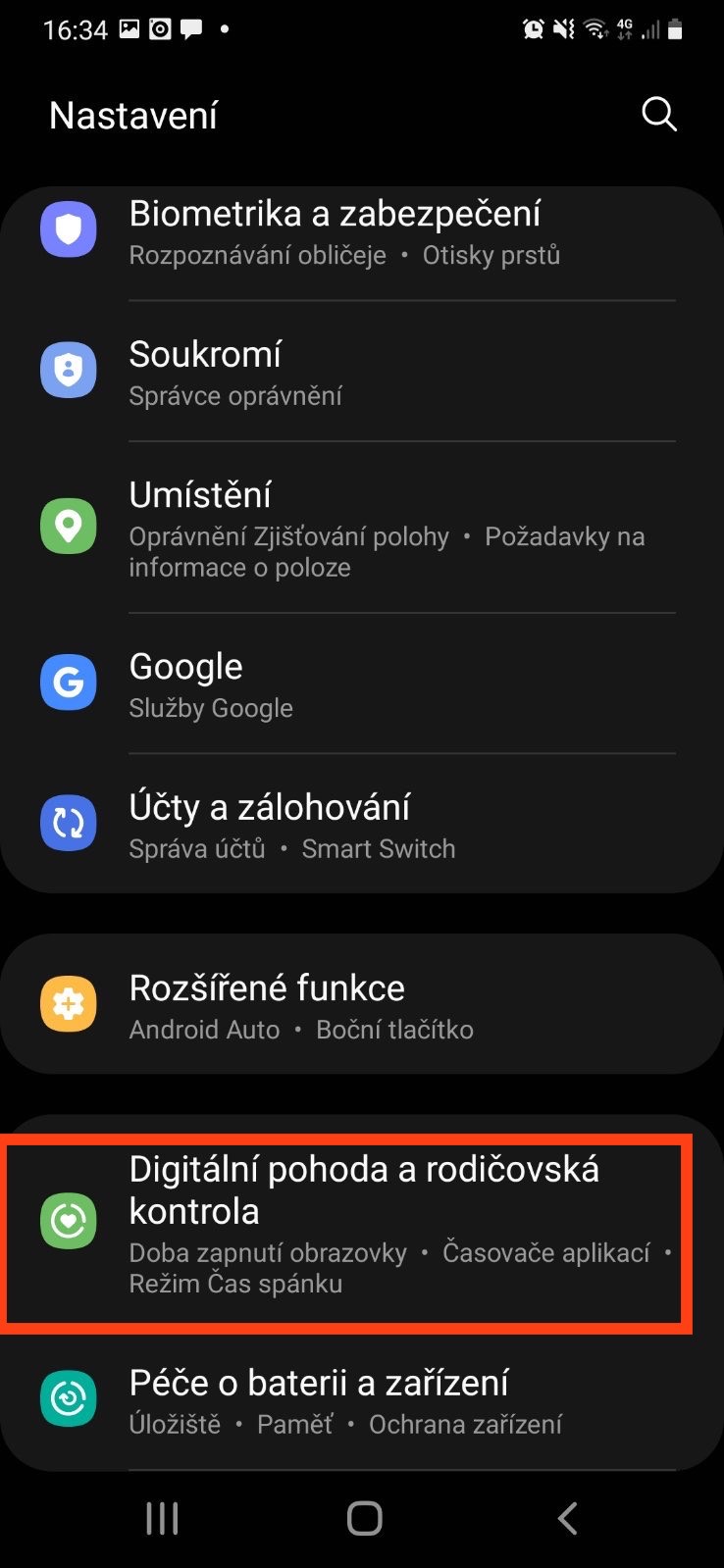 |
Mobile hygiene
Even the mobile phone needs to be cleaned sometimes. Get rid of apps which you do not use. This will reduce the risk of misuse of your personal information and improve the performance of your device. By the way, getting rid of unnecessary apps is one of the first steps to digital balance. More in the article by Lukáš here.
Regularly update your mobile. Updates protect your device from various types of attacks, including malware, phishing, and keep your phone functional and compatible with the latest versions of apps. Here are some general tips for updating most mobile devices:
- Check if an update is available: Open the menu Settings and find the item Software update or similar to her.
- Such a general recommendation for geeks and when you know how to do it: Before updating, back up your data, including contacts, photos, videos and other important files, to avoid losing them in case something goes wrong. If you don't know, then ignore this step and believe that everything will turn out well and you won't receive any data.
- Connect to Wi-Fi for faster downloads and to avoid using up all your data.
- Check if the battery of your device is sufficiently charged or connect the mobile phone to the charger.
- Run the update.
Parental control
Family or parental control is a useful tool for parents, who want to protect their children from inappropriate content on the Internet and limit their access to certain applications and functions on a mobile device.
It is important to remember that parental control is not a guarantee of complete safety of the child on the Internet, but it can help to minimize the risk. There is some tips for setting up parental controls on mobile:
- Most mobile devices offer various parental control features such as time limits, app access restrictions, inappropriate content filter and more.
- Set a maximum amount of time your child can spend on a mobile device and set specific times when they can use the device.
- Select the apps you want your child to restrict access to, such as social networks.
- Set a filter to prevent access to inappropriate content on the Internet, such as violent games.
- Install an app that allows you to monitor your child's mobile activity, such as how much time they spend on social media or what apps they use.
Learn more about parental control tools here.
Practical tips for more advanced users
- Most modern mobile devices offer data encryption functionality, which means that your data is protected from unauthorized access and cannot be read without a password or cipher.
- Before installing the app, check which permissions are required. If some of the permissions are unusual, this may be a sign that the app is not secure.
- Turn on two-factor authentication to access sensitive data like bank accounts, email accounts, and more.
- Download an antivirus to your mobile. Especially if you have an Android phone, then investing in an antivirus is worth it.
- Only install apps from verified sources, such as the Apple Store or Google Play. Verify the app's origin before installing.
Password management
Managing passwords on your mobile device can help protect your personal information and secure your accounts. Here are some tips for managing passwords on mobile:
- Use a strong and unique password for each account. The password should contain at least eight characters and a combination of upper and lower case letters, numbers and symbols.
- A password manager can make managing your passwords easier by saving them for you and automatically filling them in when you need them. Between best app for password management for 2023 are:
- LastPass - Best overall
- Dashlane – for additional security features
- LogMeOnce - multi-device management platform
- Bitwarden - Free Choice
- RememBear - for new users
- 1Password - for families
- Update your passwords regularly to keep them as secure as possible. It is recommended to change passwords at least every six months.
- Turn on two-factor authentication to access your accounts where possible.
- Never store your passwords on your mobile device.
- Never use the same password for multiple accounts to minimize the risk of exploiting multiple accounts at once.
If you're more interested in security, here are ten ways to stay safe online here.
The only certainty is change
The world of technology is constantly evolving. Updating regularly, locking your screen, or turning off location sharing will help you gain control over your privacy and secure your device management. However, technological progress is always one step ahead of us, and therefore it is not harmful to be interested in news from the world of technology from time to time. Don't despair, you are not alone.
If you liked the article, if it was helpful or if you missed something, please share it. You can, for example here.



