Why use AI generated images?
- AI tools make it possible to create high-quality visual content quickly and affordably.
- Suitable for both professional and personal use thanks to a wide range of styles and customization options.
- Saves time and costs for external graphics services.
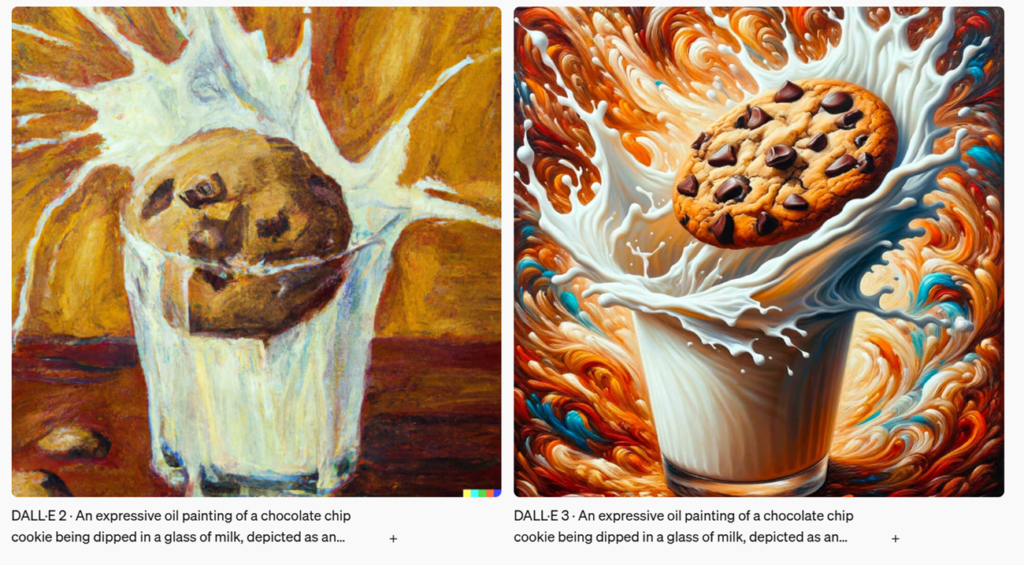
Examples of use
1. Presentation
- Examples:
- Creating unique visuals for business or school presentations.
- Simplifying complex concepts into illustrations (eg diagrams, schemes or metaphors).
- Preparation of professional backgrounds for slide presentations.
- Tips:
- Generate visuals aligned with brand identity (colors, style).
- Take advantage of AI tools like Microsoft Designer that have direct integration into PowerPoint.
2. Marketing campaigns
- Examples:
- Creation of banners and advertising visuals (eg "watercolor summer sale").
- Social media: quickly create posts with unique images.
- Personalized ads: generating images targeted to a specific audience (e.g. by age, interests).
- Tips:
- Test different versions of images to A/B test ads.
- Create visuals that reflect current trends (e.g. minimalism, pastel colors).
3. Personal projects
- Examples:
- Illustrations for blogs, books or personal websites.
- Visualization of ideas or concepts (e.g. interior designs, futuristic visions).
- Creating original gifts such as personalized posters or postcards.
- Tips:
- Experiment with different styles to find a unique visual language.
- Generate inspiring concepts for art projects.
Tips for working with images more efficiently
- Use tools with direct integration into other applications (eg Canva, Figma or PowerPoint).
- Create templates for recurring projects (eg weekly social media graphics).
- Combine AI-generated images with other sources: Generate basics with AI and refine them in specialized software (eg Canva, Photopea, Photoshop).
- Use AI to iterate quickly and get new ideas.
- The key is to experiment, iterate and engage creativity.
Comparison of basic tools
| Tool | Focus | Advantages | Disadvantages | Usage examples |
| DALL-E | Detailed image generation. | Precise details, possibility to modify images. | Less creative and stylistically limited. | Technical illustrations, design visualization, advertising visuals. |
| MidJourney | A creative and artistic approach to image generation. | Rich art styles, creative and atmospheric visuals. | Less control over details, limited ability to edit. | Concept art, book and album covers, creative marketing visuals. |
| Microsoft Designer | Rapid creation of visuals for presentations and marketing. | Ease of use, speed, integration with Microsoft products. | Limited creativity and functionality, focus on simpler visuals. | Presentations, marketing materials, visuals for social media and business messages. |
Where to find tools
- DALL-E can be found in ChatGPT (will be called automatically when you want to create an image)
- You can find MidJourney here: https://www.midjourney.com/home
- Microsoft Designer can be found in Copilot (will be called automatically when you want to create an image)
- There are many more tools, for example Stable Diffusion or DavinciAI, just search on the internet.
Prompting: How to correctly formulate an assignment
What is a prompt?
- A prompt is a text description that the user uses to tell the AI what to create.
- It is a key element in achieving the desired results.
- Think like a screenwriter or designer when creating a prompt.
- Experiment with different styles and elements to discover new possibilities.
- Use patterns and examples found online for inspiration.
Rules for effective prompting:
- Be specific:
- Describe in detail what you want to display (eg "a dog sitting on a green meadow under a blue sky" instead of "a dog in a meadow").
- Define the style:
- Add information about the style you want (e.g. "impressionist style", "with realistic details" or "minimalist design").
- Provide context:
- If applicable, mention the purpose of the image or its context (e.g. "for an environmental marketing campaign").
- Divide the assignment into parts:
- Use bullet points or separate key information to make the prompt clearer.
- Test and Iterate:
- If the result is not ideal, try reformulating the prompt.
Bad examples of prompts:
- "The House on the Hill."
- Problem: Too generic, no detail about style, setting or atmosphere.
- "Animals in the Forest."
- Problem: Unclear what animals and what forest.
Good examples of prompts:
- "Modern wooden house with big windows, standing on a green hill during sunset, realistic style."
- Why good: Detailed description of appearance, environment and atmosphere.
- "A forest full of colorful birds and foxes, dense trees with rays of light passing through the crowns, fantasy-style illustrations."
- Why good: Added style (fantasy) and more visuals.
Creating a prompt step by step - procedure:
- Defining the basic subject:
- "I want to create a picture of the city."
- Adding details:
- "Modern city at night with tall buildings."
- Style and Atmosphere Specifications:
- "Modern city at night with tall buildings, neon lights, cyberpunk style."
- Adding more elements:
- "Modern city at night with tall buildings, neon lights, cyberpunk style, flying cars in the sky."
How to improve an image if it didn't work the first time
1. Analyze the output and identify what is wrong
- What doesn't match?
- Are the details different than you wanted? (e.g. colors, objects, composition).
- Is something missing?
- For example, key elements you expected are not present.
- What style does the image have?
- If the style doesn't fit, it may be too realistic, abstract, or inconsistent with expectations.
2. How to proceed with editing the prompt
A. Minor adjustments and addition of details
- If the basis of the image corresponds to your ideas, you can just add or refine the prompt:
- Add a description of the missing elements.
- Change the specification of style, color, or atmosphere.
- For example: "Cartoon style -> Surreal watercolor, pastel colors."
B. Rewriting the prompt (if there is a major error)
- If the image does not match even the basic specification, start the prompt again.
- Formulate the description differently, try to be more precise:
- Use clearer phrases and keywords.
- For example: "A large garden with flowers" -> "A large Japanese garden full of cherry blossoms, surrounded by stone paths, Zen atmosphere."
3. Iterative approach
Instead of completely rewriting the prompt, you can gradually add new elements or request specific modifications. This is ideal when the result is not far from the desired one.
Procedure:
- Use the original prompt as a base.
- "Garden with gazebo by the lake on a summer afternoon."
- Add specific details.
- "Add details: pink flowers, a traditional Japanese-style gazebo, reflections of the sun on the surface of the water."
- Specify the style.
- "Watercolor style with pastel colors."
- Ask for specific changes.
- "Change the color of the flowers to purple and add a sakura tree."
4. Tips for effective iterations
- Use contrasting examples:
- If the tool doesn't understand, add an example of what you definitely don't want (eg "don't use dark colors").
- Experiment with word order:
- The order of the words in the prompt can affect the result, so try rearranging them.
- Simplify the description:
- If the output is messy, the prompt may be too complex. Try the simpler version.
- Provide examples of the style:
- Many tools support specifying an art direction style, e.g. "in Renaissance style", "impression", "science fiction".
5. Experimentation and flexibility
- Don't be afraid to experiment. Image generation is an iterative process, and each attempt brings you closer to the result.
- With each iteration, see what works better and adjust the prompt based on what you learn.


